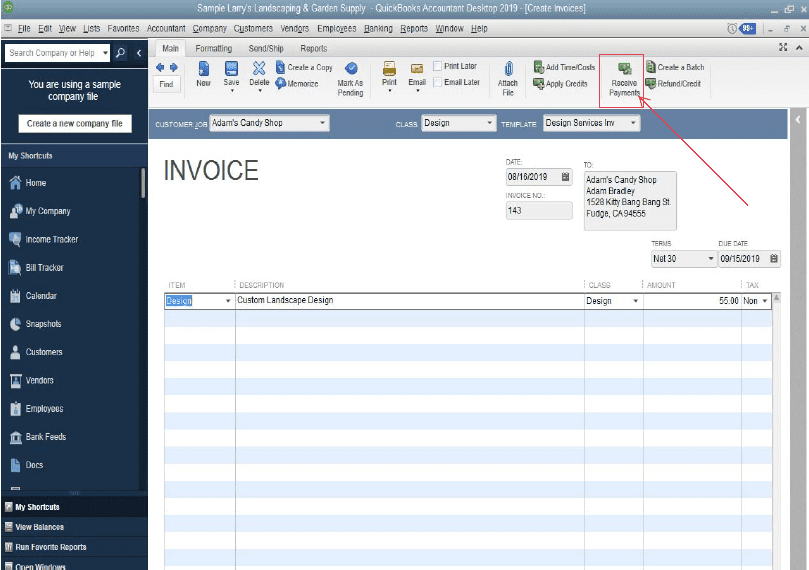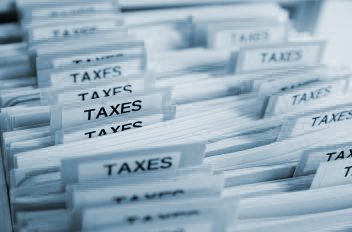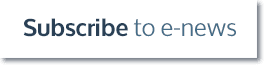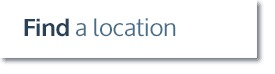How to record a tip as an overpayment in QuickBooks Online
If you want to add a tip to a sales receipt, QuickBooks Online has a feature that allows you to do it. Here’s how you can add the tip as an overpayment for an invoice:
- Open the invoice and click the Receive Payment button.
- In the Receive Payment window, enter the following details:
- Payment date
- Payment method
- Deposit to (Undeposited Funds)
- Enter the invoice amount and click Save and close.
- Click the Create menu (+) and select Bank Deposit.
- Enter the bank account in the Account field.
- Enter the deposit date and go to the Select the payments included in this deposit section.
- Mark the invoice payment you’ve created earlier.
- Go to the Add funds to this deposit section.
- Enter the customer name in the Received From column.
- Enter the tip account in the Account field.
- Enter the tip amount and click Save and close.