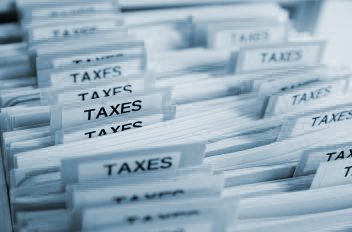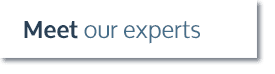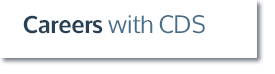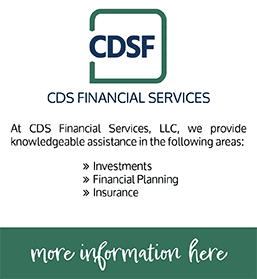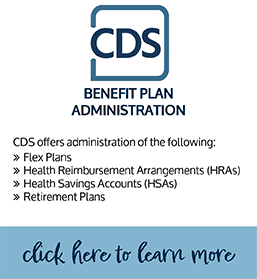QuickBooks Tip – Export Reports to Excel
QuickBooks reports are highly customizable, but they don’t have Excel’s power to manipulate and format data and to run what-if scenarios.
You can easily export QuickBooks reports to Excel.
- Open the report you want to export.
- Click the Export button at the top of the report.
- Choose whether to export as a comma-separated values (CSV) file, or into a new or existing Excel workbook.
- Click the Advanced tab if you want to preserve some of the QuickBooks report formatting options.
- Click Export.
Questions? Contact one of our QuickBooks experts.