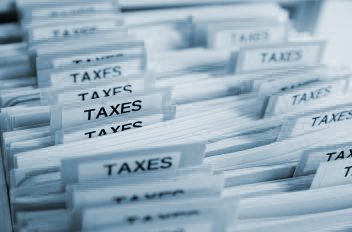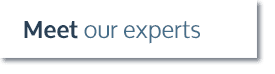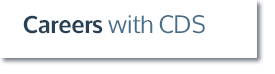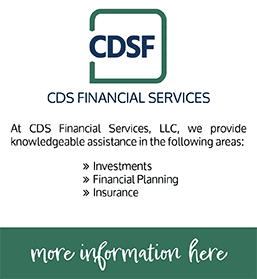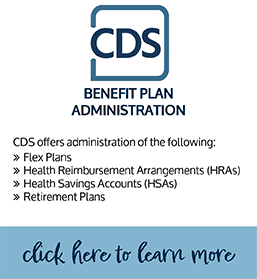A common issue with QuickBooks is how easily users can (intentionally or unintentionally) enter or edit transactions in prior periods.
Consider setting a closing date password in QuickBooks. It will help ensure that no one inadvertently makes a change that affects a closed period. In fact, this step is so important, that QuickBooks has made it very easy for users to perform.
Here’s how to set a closing date password in QuickBooks:
- Go to “Company”
- Select “Set Closing Date”
- Select “Set Date/Password”
- Choose your closing date and password and click “OK”
Consider Setting Interim Closing Dates
Each time you set the closing date, any period prior to that date will be password protected from changes. Anyone trying to make a change to a closed period will have to enter the password to save the transaction in QuickBooks. We recommend, at a minimum, setting a closing date at year-end, however you may consider setting interim closing dates to prevent unintentional changes to reconciled periods throughout the year.
Need help? Contact one of our QuickBooks experts!