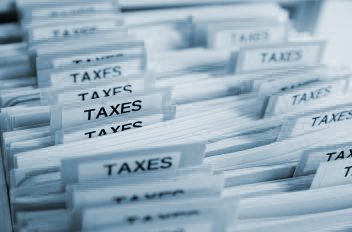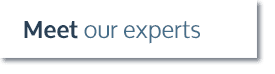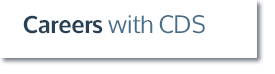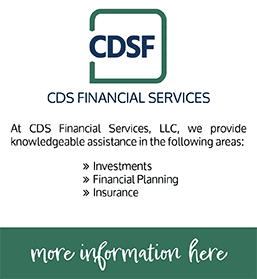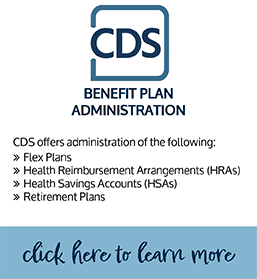How to Import/Export Bank Rules Into QuickBooks Online
- Bank rules are great for controlling how incoming bank transactions are categorized before you accept them into QuickBooks.
- Rules save time and minimize typing mistakes!
Below are instruction on how to import and export rules, which is convenient if you manage multiple companies.
First, Create the Rules
- From the left navbar, select Transactions > Banking.
- In the upper right corner, click the ▼ to the right of Update and select Manage rules.
- Click New rule.
- Create the rules you want to export.
Second, Export Those Rules
- Click the dropdown arrow to the right of New rule on the Rules page and select Export rules.
- Follow the onscreen instructions to export the rules to an Excel file. By default, the file is named [company] Bank_Feed_Rules.xls.
Third, Import Those Rules into Another Company
- Open the QuickBooks company you want to update and select Manage rules.
- From the left navbar, select Transactions > Banking.
- In the upper right corner, click the drop-down arrow to the right of Update and select Manage rules.
- In the upper right corner, click the drop-down arrow to the right of New rule and select Import rules.
- Select the Excel file containing the exported rules, and click Next.
- Select the rules you want to import and click Next.
- If the company you’re importing bank rules to doesn’t have the right payees and categories set up, you can specify them at that time.
- Click Import and then click Finish.