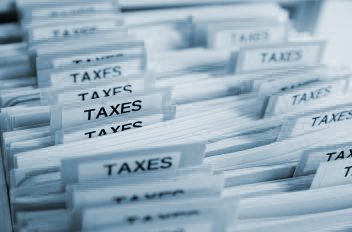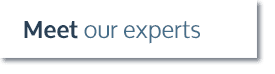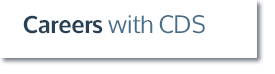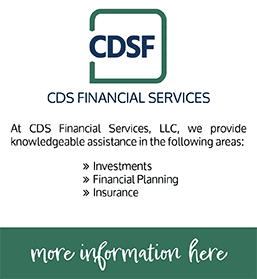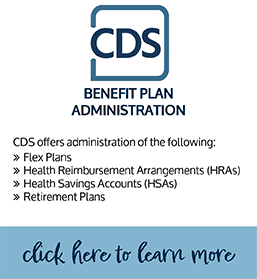QuickBooks helps you save time by sending the same invoice to numerous customers at once.
If you have an invoice you want to send to multiple customers, you don’t need to create a separate invoice for each customer. Instead, you can create a single batch.
Important: Before you begin, make sure you’ve set up the terms, sales tax rate, and send method for each customer you want to include in the batch.
To do this task:
1.Choose Customers > Create Batch Invoices.
2. Do one of the following:
- Select customers without creating a billing group.
- Click Add to include them in this batch.
Use a billing group you already created.
- Click the drop-down arrow and select the name of the group.
Create a new billing group.
- Click the drop-down arrow and click Add New to enter a name for the billing group. Then, add the customers you want to include this group and click Save Group.
3. Click Next.
4. Enter the line items for the invoice.
Each customer’s invoice includes the terms, sales tax rate, and send method you defined for that customer, as well as the line items you entered for the batch.
You can view your selections for each customer in the Customer Center. Right-click a customer name, and choose Edit. Click the Additional Info tab to see your selections.
5. Click Next.
6. Review the list of invoices and click Create Invoices.
7. From the Batch Invoices Summary window, you can print or email your invoices based on whatever preferred send method you’ve selected for each customer.
-
Or, you can print or send these later.
Need help? Contact one of our QuickBooks experts!