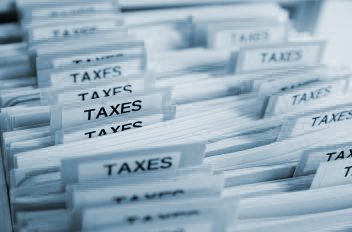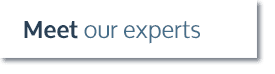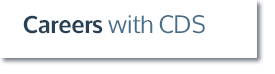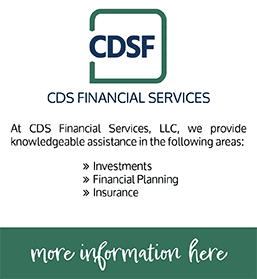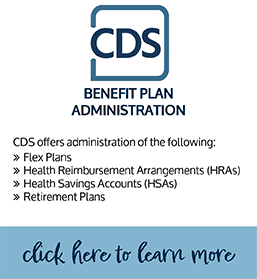Sometimes, you might find that your QuickBooks file is bogged down with too many different accounts. This can happen when accounts are created by different employees for different tasks or when multiple customer accounts have been erroneously created. To make your final accounts easier, merging is the best option. Merging and cleaning up your chart of accounts is a great idea for the start of a new year or year-end.
How to Merge Similar Accounts in QuickBooks
- Go to your chart of accounts
- Right click on the account you want to keep and click “Edit Account”
- Copy the name of the account you want to keep
- Go back to your chart of accounts and right click on the account you want to merge with the account you are keeping
- Paste the name of the account you are keeping over the name of the account you want to get rid of
- Click “Save & Close”
- QuickBooks will display a message that says: “This name is already being used. Would you like to merge them?”
- Click “Yes” and your accounts will be merged
If you have any questions, visit with one of our QuickBooks experts.